iWantit iIPADK11 Instruction Manual
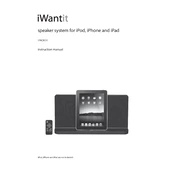
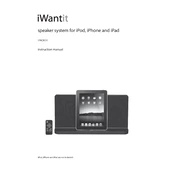
To connect your iPad to the iWantit iIPADK11 Dock, align the iPad's charging port with the dock's connector. Gently press the iPad down until it is securely connected.
Ensure that the dock is plugged into a power source. Check the connection between the iPad and the dock. If the issue persists, inspect the dock's connector for any debris or damage.
Yes, the iWantit iIPADK11 Dock is equipped with built-in speakers. Once your iPad is connected, audio will automatically play through the dock's speakers.
The iWantit iIPADK11 Dock does not support firmware updates. All updates are managed through the iPad's operating system.
It depends on the thickness of the case. The iWantit iIPADK11 Dock is designed to accommodate standard-sized iPads without cases. A slim case might fit, but a bulky case may need to be removed.
First, try disconnecting and reconnecting the iPad. If the issue persists, restart your iPad. Ensure your iPad's software is up to date. If problems continue, contact customer support.
To clean the dock, unplug it from the power source. Use a soft, dry cloth to wipe down the exterior. Avoid using water or cleaning solvents. Inspect the connector for debris and clean gently if needed.
The iWantit iIPADK11 Dock is specifically designed for iPads with compatible connectors. Other devices may not fit or function properly.
Check the connection between the iPad and the dock. Ensure the dock's speakers are not obstructed. If audio issues persist, test with another app or media file.
The dock does not have a reset function. If you encounter issues, try disconnecting the power for a few minutes and then reconnecting it.