iWantit iHFDKUS10 Instruction Manual
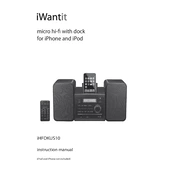
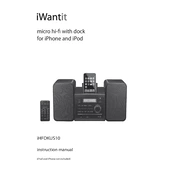
To connect your iWantit iHFDKUS10 to a Bluetooth device, turn on the sound system and press the Bluetooth button to enter pairing mode. On your Bluetooth device, search for available devices and select 'iHFDKUS10'. Once connected, you will hear a confirmation tone.
If the iHFDKUS10 is not turning on, ensure it is plugged into a working power outlet. Check the power cable for any damage. If the issue persists, try using a different power outlet or contact customer support for further assistance.
To reset the iHFDKUS10 to factory settings, locate the reset button on the back of the device. Use a pin to press and hold the reset button for 5 seconds until the device restarts.
Ensure that the volume is turned up and the device is not muted. Check if the audio input is correctly selected. If using Bluetooth, ensure the device is properly paired. Verify that the audio cables are securely connected if using an auxiliary input.
To clean the iHFDKUS10, use a soft, dry cloth to wipe the exterior. Avoid using any liquid cleaners or abrasive materials. Regularly check the connections and ensure that the device is kept in a dust-free environment.
Yes, you can connect the iHFDKUS10 to your TV using an auxiliary cable. Plug one end into the AUX input on the sound system and the other end into the headphone jack or audio output of the TV. Adjust the TV's audio settings as needed.
To update the firmware, check the manufacturer’s website for any available updates. Download the update file, and follow the provided instructions, which usually involve transferring the file to the device via a USB connection.
To improve sound quality, ensure the speakers are placed on a stable surface away from walls to reduce echo. Adjust the equalizer settings on your connected device, and make sure the audio source is of high quality.
Ensure the iHFDKUS10 is within range of the Bluetooth device. Remove any obstacles that may interfere with the signal. Try unpairing and repairing the devices, and check for any firmware updates that may resolve connectivity issues.
To preset a radio station, tune to the desired station using the FM tuner. Press and hold one of the preset buttons until you hear a confirmation tone. This will save the station to that preset button for easy access.