Icom RS-BA1 Instruction Manual
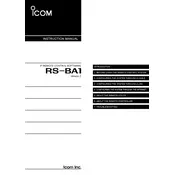
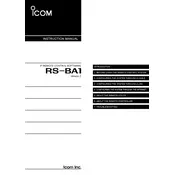
To install the Icom RS-BA1 software, insert the installation CD into your computer or download the software from the Icom website. Follow the on-screen prompts to complete the installation process. Make sure to install the USB driver if you are using the software with Icom transceivers.
Ensure that all cables are securely connected and that the transceiver is powered on. Check the COM port settings in the RS-BA1 software and match them with your computer's device manager settings. Additionally, verify that the USB driver is correctly installed.
Visit the Icom official website and navigate to the RS-BA1 software section. Download the latest version and follow the instructions provided to update your current installation. Make sure to back up your settings before updating.
Yes, the RS-BA1 software allows you to operate your Icom transceiver remotely over the internet or a local network. Configure the software with your transceiver's IP address and port settings to enable remote operation.
The RS-BA1 software requires a Windows operating system, typically Windows 7 or later. It also requires a minimum of 1 GB of RAM, a USB port, and an internet connection for remote operation.
Ensure that your computer's audio settings are configured correctly. Check the audio settings within the RS-BA1 software and make sure the correct input and output devices are selected. Updating your sound card drivers may also resolve audio issues.
The RS-BA1 software is designed for Windows operating systems. However, Mac users can run the software using a Windows emulator or virtual machine such as Parallels Desktop or Boot Camp.
Check your network connection for stability issues. Ensure that your firewall or antivirus software is not blocking the RS-BA1 software. You can also try adjusting the communication settings within the software to improve stability.
Yes, the RS-BA1 software allows for some customization. Users can adjust the layout, color schemes, and display options to suit their preferences. Refer to the software manual for detailed instructions on customizing the interface.
To back up your settings, navigate to the settings menu and select the option to export or save your configuration. Save the file to a secure location on your computer or an external storage device.