Icom IP503H Instruction Manual
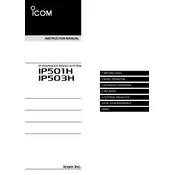
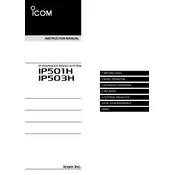
To perform a factory reset on the Icom IP503H, turn off the radio, press and hold the PTT and top button, then turn the radio back on while holding the buttons until you see the reset confirmation.
The Icom IP503H uses an LTE network, so its range is determined by the cellular network coverage, typically providing extensive urban range where LTE is available.
To improve battery life, reduce screen brightness, limit GPS usage, and turn off Bluetooth when not in use. Also, ensure the latest firmware is installed for optimal performance.
Ensure the SIM card is properly inserted and active, check LTE coverage in the area, and try restarting the device. If problems persist, contact your service provider.
Connect the radio to a computer with the Icom programming software installed. Follow the software instructions to check for and install firmware updates.
Use the Icom programming software on a PC, connect the radio via USB, and follow the software's instructions to add or modify channels.
Check if the microphone is obstructed or damaged. Ensure the PTT button is functioning and the radio is within network range. Try resetting the device or updating the firmware.
To set up a group call, use the radio's menu to select the 'Group Call' option, then choose or create the desired group from the contacts list.
Ensure the charger and cable are functioning and properly connected. Check the charging port for debris or damage. If the battery is old, consider replacing it.
Restart the radio, check for software updates, ensure all connections and settings are correct. Refer to the user manual for specific troubleshooting steps or contact Icom support.