Icom IC-F3400D Installation Guide
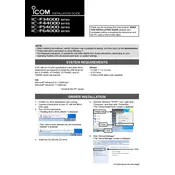
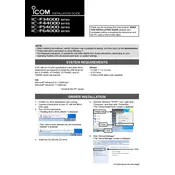
To install the Icom IC-F3400D software, first download the installer from the Icom website. Double-click the downloaded file and follow the on-screen instructions to complete the installation process. Ensure that your computer meets the minimum system requirements before installation.
If the software does not recognize your radio, ensure that the USB cable is securely connected and that the correct drivers are installed. Check the Device Manager for any driver issues and update them if necessary. Restarting both the radio and the computer can also resolve connection problems.
To update the firmware, connect the IC-F3400D to your computer and launch the software. Navigate to the firmware update section, select the latest firmware file, and follow the prompts to complete the update. Do not disconnect the device during this process.
Yes, you can customize channel settings through the software. Connect your device, open the software, and navigate to the channel settings section. From there, you can adjust frequency, power output, and other channel parameters as needed.
If the software crashes frequently, first ensure that your computer meets the software's system requirements. Check for any available software updates. Additionally, close unnecessary programs to free up system resources and consider reinstalling the software to fix any corrupted files.
Yes, the Icom IC-F3400D software allows you to backup and restore your radio settings. Simply connect your radio, open the software, and use the backup/restore feature to save or retrieve your settings. This is useful for maintaining configurations across multiple devices.
To configure digital voice settings, connect your radio to your computer, open the software, and access the digital voice settings menu. From there, you can adjust parameters such as digital squelch, call settings, and audio quality to suit your preferences.
If you encounter error messages during installation, ensure that you have administrative privileges on your computer. Check for any conflicting software and temporarily disable antivirus programs. Refer to the error code in the message for specific troubleshooting steps or consult the user manual.
To keep your software up-to-date, regularly check the Icom website for the latest releases. Enable automatic update checks within the software settings if available, and subscribe to Icom's newsletter for notifications about software updates and new features.
Yes, you can reset the software to its default settings by accessing the reset option within the software menu. This will revert all configurations to their original state. Ensure that you backup important data before performing a reset.