Icom CS-7100 Installation Guide
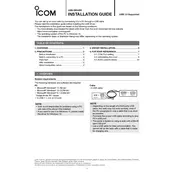
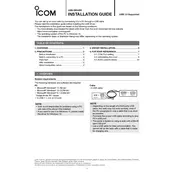
To install the Icom CS-7100 USB Driver on Windows 10, first download the driver from the official Icom website. Then, unzip the downloaded file and run the setup.exe file. Follow the on-screen instructions to complete the installation. Restart your computer if prompted.
If the Icom CS-7100 USB Driver is not recognized, try using a different USB port or cable. Ensure that the driver is correctly installed by checking in the Device Manager under 'Ports (COM & LPT)'. If it still doesn't work, reinstall the driver and restart your computer.
The Icom CS-7100 USB Driver is primarily designed for Windows. However, you may be able to use it on macOS using compatibility layers or virtual machines running a Windows environment. Check for any macOS-specific drivers on the Icom website.
To update the Icom CS-7100 USB Driver, visit the official Icom website and download the latest driver version. Uninstall the old driver from your system via the Device Manager, then install the new driver following the same process as the initial installation.
Common issues with the Icom CS-7100 USB Driver include connection problems, driver not recognized, and software conflicts. Resolution steps include checking USB connections, reinstalling the driver, ensuring no software conflicts, and updating the driver to the latest version.
Yes, you can test the Icom CS-7100 USB Driver by connecting your Icom device and checking if it appears in the Device Manager under 'Ports (COM & LPT)'. Additionally, you can use device-specific software to confirm communication between the device and the computer.
For communication issues, ensure the driver is correctly installed and recognized under Device Manager. Check the USB cable and connection. If the issue persists, reinstall the driver and restart your system. Also, verify that the correct COM port is selected in your application.
To uninstall the Icom CS-7100 USB Driver, open the Device Manager, locate the driver under 'Ports (COM & LPT)', right-click on it, and select 'Uninstall device'. Confirm the uninstallation and restart your computer if necessary.
If your Icom device is not detected, ensure that the driver is correctly installed and that the device is connected to a working USB port. Try using a different USB cable. Check the Device Manager to ensure the driver is recognized and no errors are displayed.
The Icom CS-7100 USB Driver should not interfere with other USB devices. However, if you experience issues, check for driver conflicts in the Device Manager and ensure that all drivers are updated. Avoid using USB hubs and connect directly to the computer if possible.