Icom IC-7600 Instruction Manual
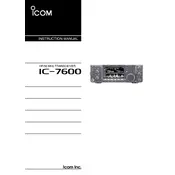
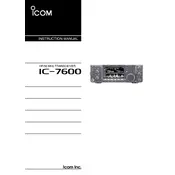
To perform a factory reset on the Icom IC-7600, turn off the radio. Then, press and hold the [F-INP ENT] button while turning the radio back on. This will reset all settings to factory defaults.
The Icom IC-7600 has a maximum RF output power of 100 watts on HF and 6 meter bands.
To update the firmware, download the latest firmware from the Icom website. Copy it to an SD card, insert the SD card into the IC-7600, and follow the instructions in the manual to complete the update process.
If the display is not working properly, check the connection between the display and the main unit. Ensure it is properly seated. If the issue persists, a factory reset or professional service may be required.
You can connect the IC-7600 to a computer using a USB cable. Install the necessary drivers from the Icom website, then configure your digital mode software to use the correct COM port and settings.
Twin PBT (Passband Tuning) on the IC-7600 allows you to narrow or shift the IF passband to reduce interference from nearby signals, improving reception clarity.
To set up a memory channel, tune to the desired frequency, adjust other settings like mode or filter, then press and hold the [M-CH] button. Select a memory channel to store the current settings.
In high RF environments, ensure all cables are well-shielded and grounded. Avoid running cables parallel to each other and use ferrite chokes to reduce RF interference.
To improve cooling, ensure that the ventilation slots are not obstructed. Consider using an external fan to increase airflow around the transceiver during extended operation.
If the IC-7600 is not transmitting at full power, check the power supply voltage and current rating. Ensure that the SWR (Standing Wave Ratio) is low. High SWR can cause power reduction to protect the radio.