Icom CS-31PLUS Instruction Manual
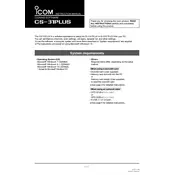
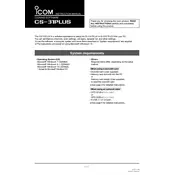
To install Icom CS-31PLUS Software, download the installation package from the official Icom website. Run the installer and follow the on-screen instructions to complete the installation process. Ensure that your system meets the software requirements before installation.
Icom CS-31PLUS Software is compatible with Windows 7, Windows 8, Windows 10, and Windows 11. Ensure that your operating system is up-to-date for optimal performance.
Ensure that the USB cable is securely connected to both the computer and the radio device. Check the device manager to confirm that the radio is recognized. If not, try reinstalling the USB drivers. Restart the software and the radio device to resolve connection issues.
Ensure your computer meets the software's system requirements. Check for software updates and install any available patches. Running the software in compatibility mode for an earlier version of Windows may also help. If the issue persists, contact Icom support for further assistance.
Connect your radio to the computer using a USB cable. Open the Icom CS-31PLUS Software and navigate to the firmware update section. Follow the on-screen instructions to select and apply the latest firmware update to your radio. Ensure that the radio remains connected during the update process.
Icom CS-31PLUS Software allows you to program radios one at a time. However, you can save programming configurations and load them onto different radios individually to ensure consistency across multiple devices.
Connect your radio to the computer and launch the Icom CS-31PLUS Software. Navigate to the backup section and select the option to save your current radio settings to a file on your computer. This file can be used to restore settings if needed.
Ensure that the correct drivers for your radio model are installed on your computer. Check for any updates to the Icom CS-31PLUS Software that might add support for newer radio models. If the issue persists, consult the user manual or contact Icom support for further assistance.
Open the Icom CS-31PLUS Software and connect your radio. Navigate to the frequency settings section where you can manually input or adjust the frequencies according to your needs. Save the changes to apply them to the radio.
Yes, you can reset your radio to factory settings using the Icom CS-31PLUS Software. Connect your radio, open the software, and find the reset option. Follow the instructions to complete the process. Note that this will erase all custom settings on the radio.