Icom BC-121N Instruction Manual
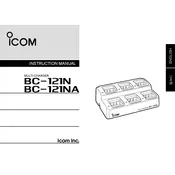
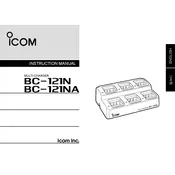
To set up the Icom BC-121N charger, first connect the power supply to the charger base. Then, insert the appropriate adapter cup for your battery type into one of the charging slots. Finally, plug the charger into a power outlet and place the battery into the adapter cup. Ensure that the charging indicator light turns on to confirm proper connection.
If the Icom BC-121N charger does not power on, first check that the power cord is securely connected to both the charger and the electrical outlet. Verify that the outlet is functioning by testing it with another device. If the charger still does not power on, inspect the power cord for any visible damage and consider replacing it if necessary.
The Icom BC-121N charger is equipped with LED indicators for each charging slot. A steady green light typically indicates that the battery is fully charged. If the light is still red or blinking, the battery is still charging or there may be an issue with the battery.
Yes, the Icom BC-121N can charge different types of batteries simultaneously as long as the appropriate adapter cups are used for each battery type. Make sure each battery is compatible with the charger to avoid damage.
Regular maintenance for the Icom BC-121N charger includes keeping the charger and its contacts clean and free from dust and debris. Use a soft, dry cloth to wipe the surfaces. Periodically inspect the power cord and adapter cups for any signs of wear or damage.
A blinking red LED indicator on the BC-121N charger usually signals a charging error. This can be due to a poor connection, an incompatible adapter cup, or a faulty battery. Check the connections and ensure the battery is properly seated in the adapter cup.
While the BC-121N charger is designed to prevent overcharging, it is generally recommended to remove batteries once they are fully charged to prolong battery life. If you need to leave them overnight, ensure that the area is well-ventilated and free from flammable materials.
The Icom BC-121N charger does not typically require firmware updates. However, if there are known issues or improvements, Icom will provide service bulletins or updates on their website. Regularly check for any announcements from Icom.
If a battery is not charging in the BC-121N, first ensure that it is seated properly in the adapter cup and that the charger is powered on. Check the battery for signs of damage or age. Try charging a different battery to determine if the issue is with the charger or the battery itself.
The Icom BC-121N charger is compatible with different voltage standards when used with the correct power supply. Check the power supply specifications to ensure it matches the local voltage and frequency requirements in the country you are visiting.