Hyundai Veloster Navigation System 2014 Owner's Manual
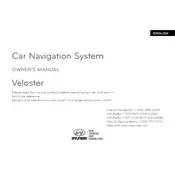
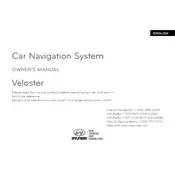
To update the maps, visit the official Hyundai website and download the latest map update onto a USB drive. Insert the USB into your vehicle's USB port and follow the on-screen instructions to complete the update.
Ensure the microphone is not obstructed and speak clearly. Check the settings to ensure the voice recognition feature is activated. If problems persist, perform a system reset.
Go to the Settings menu, select 'System', then choose 'Factory Reset'. Confirm your selection to reset the system to its original settings.
Yes, to connect your phone, go to the Bluetooth settings on your navigation system, enable Bluetooth on your phone, and pair the two devices by following the prompts.
Try restarting the system by turning off the vehicle and restarting it. If the problem persists, disconnect the car battery for a few minutes, then reconnect it to reset the system.
Press the 'Destination' button on the interface, enter the address or point of interest using the on-screen keyboard, and press 'Enter' to set the destination.
Yes, you can customize the home screen by accessing the settings menu and selecting 'Display'. From there, choose 'Home Screen Settings' to adjust the layout and shortcuts.
To recalibrate the GPS, go to the navigation settings and select 'Calibrate GPS'. Follow the on-screen instructions to complete the process.
Ensure the GPS antenna is not obstructed by any metallic objects and that it is properly connected. Check for updates that might improve GPS performance.
Check the fuses related to the navigation system and replace any that are blown. Ensure the system is receiving power by checking the connections and battery voltage.