Hyundai Equus 4.6 Digital Nav System 2016 Owner's Manual
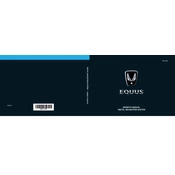
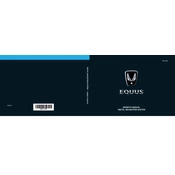
To update the maps, visit the official Hyundai website to download the latest map update software. Transfer the update to a USB drive and insert it into the vehicle's USB port. Follow the on-screen prompts to complete the update process.
Ensure the voice recognition feature is activated. If it is, check the microphone settings and make sure there are no obstructions. Restart the system if necessary.
Yes, you can connect your smartphone via Bluetooth. Access the Bluetooth settings on the navigation system and pair your device by following the on-screen instructions.
First, check whether the system is turned on. If it is, try restarting the vehicle. If the issue persists, inspect the fuse associated with the navigation system. Consult a professional technician if needed.
Press the 'Destination' button on the navigation interface, then select your desired input method (Address, Place, etc.). Follow the prompts to enter and confirm the destination.
Yes, go to the settings menu on the navigation system. From there, you can adjust brightness, contrast, and map display preferences according to your liking.
Ensure that the GPS signal is not obstructed and verify that the system has the latest map updates. If the problem continues, perform a system reset or contact a Hyundai service center for assistance.
For safety reasons, certain features may be disabled while the vehicle is in motion. It is recommended to set your destination before driving.
After inputting a destination, select 'Save' on the destination details screen. You can then assign a name and save it to your favorites for easy access in the future.
To reset the system, access the settings menu and select 'System Reset'. Confirm your choice, and the system will restore to its original factory settings, erasing all saved data.