Hyundai Sonata Hybrid 2.0I Limited Infotainment System 2018 Guide
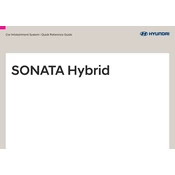
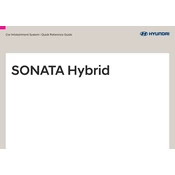
To connect your smartphone, activate Bluetooth on your device. On the infotainment system, go to Settings > Bluetooth, and ensure it is turned on. Pair your device by selecting it from the list of available devices.
Ensure your USB drive is formatted in FAT32 or exFAT, as NTFS is not supported. Check that the drive is securely connected and that the files are compatible with the system's supported formats.
Visit the official Hyundai website to download the latest map update to a USB drive. Insert the drive into the car's USB port and follow the on-screen instructions to complete the update.
Yes, you can customize the home screen by selecting the 'Setup' menu, then 'Display', and choosing 'Home Screen'. From there, you can rearrange icons and select your preferred widgets.
Check the audio settings to ensure the equalizer is set correctly. Verify that the speaker balance and fader are properly adjusted, and ensure that all speaker connections are secure.
Yes, the system supports voice commands. Press the voice command button on the steering wheel, and speak your command clearly after the beep. Ensure the microphone is not obstructed for accurate recognition.
To reset the system, press and hold the power button for at least 10 seconds until the screen turns off and then back on again. This should resolve most minor issues.
The system supports playback of MP3, WMA, and AAC audio files, as well as various video formats like MP4 and AVI through a USB connection. Ensure files are not DRM-protected.
Ensure your iPhone is connected via a genuine Apple USB cable. Verify that CarPlay is enabled on your phone and the vehicle. Check for any software updates for both the vehicle and your iPhone.
To adjust the screen brightness, go to the 'Setup' menu, select 'Display', and then 'Brightness'. Use the slider to set your preferred brightness level.