Hyundai Santa Fe Calligraphy 19 Infotainment Navigation 2021 Guide
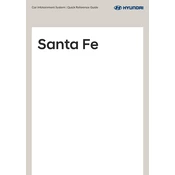
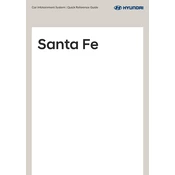
To reset the infotainment system, press and hold the power button for approximately 10 seconds until the system restarts.
Visit the official Hyundai navigation update website, download the software, and follow the instructions to update via USB.
Ensure Bluetooth is enabled on both devices, remove any old devices from the car's memory, and try pairing again.
Navigate to Settings > General > Language, and select your preferred language from the list provided.
Perform a soft reset by pressing and holding the power button or check for system updates that might resolve the issue.
Connect your Android device via USB, follow the prompts on the screen, and ensure the Android Auto app is installed on your phone.
Yes, you can customize the home screen layout by going to Settings > Display > Home Screen, and rearranging the widgets as desired.
Access the rearview camera settings by selecting Settings > Vehicle > Camera, where you can adjust guidelines and other preferences.
Connect your iPhone via lightning cable, accept the prompts on both the car and phone, and Apple CarPlay will automatically launch.
Start by checking for map updates, ensure the GPS signal is not obstructed, and recalibrate the navigation system if necessary.