Hyundai Santa Fe Calligraphy 19 Infotainment Display 2021 Guide
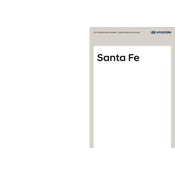
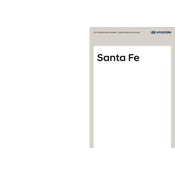
To connect your smartphone via Bluetooth, go to the Settings menu on the infotainment system, select 'Bluetooth', and turn it on. On your phone, enable Bluetooth and search for available devices. Select 'Hyundai Santa Fe', and confirm the pairing request on both the phone and the infotainment system.
If the infotainment system becomes unresponsive, try performing a soft reset by pressing and holding the power button for about 10 seconds until the system restarts. If the issue persists, consult your dealer for further assistance.
To update the navigation maps, visit the official Hyundai website and download the latest map update to a USB drive. Insert the USB drive into the vehicle's USB port, and follow the on-screen instructions to complete the update process.
Yes, you can customize the home screen layout. Go to the Settings menu, select 'Display', and then choose 'Customize Home Screen'. From there, you can rearrange icons and choose which apps to display on the home screen.
To perform a factory reset, navigate to the Settings menu, select 'System', then 'Reset', and choose 'Factory Data Reset'. Confirm your selection and wait for the system to reset to its original settings.
If the voice command feature is not recognizing your commands, ensure the microphone is not obstructed and the cabin is quiet. Speak clearly and use the correct command structure. If issues persist, check for software updates or consult your dealership.
The infotainment system supports a variety of audio formats, including MP3, WMA, and AAC. For the best compatibility, ensure your media files are in one of these formats.
To set up Apple CarPlay, connect your iPhone to the vehicle's USB port using a Lightning cable. Follow the prompts on the infotainment screen to enable CarPlay. Ensure your iPhone has the latest iOS version for optimal performance.
If the screen display is too dim or too bright, adjust the brightness by going to the Settings menu, selecting 'Display', and then 'Brightness'. From there, you can increase or decrease the brightness to your preference.
To improve GPS accuracy, ensure that the GPS antenna is not obstructed and that the system is updated with the latest software. Additionally, avoid using the system in areas with poor satellite visibility, such as tunnels or dense urban environments.