Hyundai Palisade Calligraphy Infotainment AVN 5 Wide 2021 Quick Guide
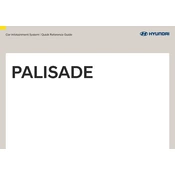
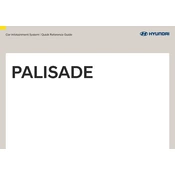
To connect your smartphone via Bluetooth, go to the 'Setup' menu on the infotainment screen, select 'Device Connections', then 'Bluetooth Connections'. Ensure your phone's Bluetooth is on and select 'Add New', then choose your device from the list and follow the prompts.
If the navigation system is malfunctioning, try resetting the system by pressing and holding the power button until it restarts. If the issue persists, check for software updates or consult your dealer for assistance.
To update the maps, visit the official Hyundai website to download the latest map update. You will need a USB drive with at least 32 GB of storage. Follow the instructions on the website to install the update onto the USB, then connect it to the infotainment system to begin the update process.
Yes, you can customize the home screen by holding and dragging icons to your preferred position. You can also add or remove widgets by accessing the 'Edit' option on the home screen interface.
Ensure the voice recognition feature is enabled in the settings. Speak clearly and at a moderate pace. If the system still does not recognize commands, try resetting the system or check for any available software updates.
To set up Apple CarPlay, connect your iPhone to the USB port using an Apple-certified cable. The CarPlay icon should appear on the infotainment screen; select it to start using Apple CarPlay. Make sure your iPhone is running the latest iOS version.
If the screen is frozen, try performing a soft reset by holding down the power button until the system reboots. If the problem continues, check for software updates or contact your dealer for further assistance.
To adjust the sound settings, go to the 'Setup' menu, then select 'Sound'. From there, you can adjust the bass, treble, balance, and fader settings to your preference.
Yes, you can connect multiple devices via Bluetooth. Go to 'Device Connections' under the 'Setup' menu and select 'Bluetooth Connections'. You can pair up to five devices, but only one can be active at a time.
To perform a factory reset, go to the 'Setup' menu, select 'General', then 'System Info'. Choose 'Reset', and confirm when prompted. This will restore the system to its original factory settings.