Hyundai Kona EV Infotainment Display 2020 Quick Guide
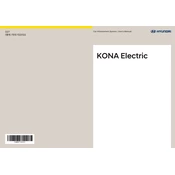
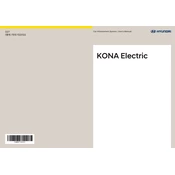
To connect your smartphone, enable Bluetooth on your phone, then access the Setup menu on the infotainment system. Select 'Bluetooth,' then 'Add New Device.' On your phone, select the Hyundai Kona from the list of available devices. Follow on-screen prompts to complete the pairing process.
Check if the vehicle's ignition is in the ON position. If it is and the system still doesn't turn on, try restarting your vehicle. If the problem persists, inspect the system's fuse in the fuse box and replace if necessary. Consult a Hyundai service center if further assistance is needed.
Yes, you can update the system software by downloading the latest update from the official Hyundai website onto a USB drive. Insert the USB drive into the vehicle's USB port, then follow the on-screen instructions to install the update. Ensure the vehicle is parked and the engine is running during the update process.
Ensure the microphone is not obstructed and the interior cabin is quiet. Verify that the voice command feature is activated in the system settings. If issues persist, try resetting the system or consult the owner’s manual for detailed troubleshooting steps.
To reset the system, go to the Setup menu, select 'System,' then 'Reset.' Choose 'Factory Reset' and confirm your selection. This will erase all personal data and settings, restoring the system to its original state.
The system supports a variety of audio formats, including MP3, WMA, AAC, and WAV. Ensure the files are not corrupted and are stored on a compatible device for playback.
Ensure the vehicle is in an open area with a clear view of the sky. Avoid obstructions such as tall buildings or dense foliage. Regularly update the GPS software and maps to the latest version for improved accuracy.
First, try restarting the vehicle to reset the system. If the touch screen remains unresponsive, check for system updates or perform a factory reset. If the issue continues, contact a Hyundai service center for professional assistance.
To customize the layout, access the Settings menu, then navigate to 'Display' and select 'Home Screen.' From there, you can rearrange icons and choose which features appear on the home screen.
Yes, screen brightness can be adjusted by going to the Setup menu, selecting 'Display,' and then 'Brightness.' Adjust the brightness slider to achieve the desired level.