Hyundai Genesis 3.8 DIS Nav System 2015 Owner's Manual
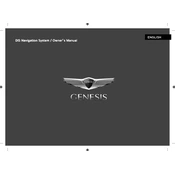
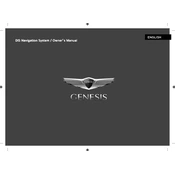
To update the navigation maps, you need to purchase the latest map update from the official Hyundai website or an authorized dealer. Once you have the update, insert the new map SD card into the SD card slot and follow the on-screen instructions to complete the update process.
Ensure that the voice recognition feature is activated in the settings menu. If the feature is active but still not working, check the microphone for obstructions or damage. Also, make sure you are in a quiet environment and speak clearly. If the issue persists, a system reset might be necessary.
Yes, you can connect your smartphone via Bluetooth. Go to the Bluetooth settings on your navigation system, enable Bluetooth on your phone, and pair the devices by selecting your phone from the list of available devices. Follow any additional on-screen instructions to complete the pairing.
If the screen freezes, try performing a soft reset by pressing and holding the power button until the system restarts. If this does not resolve the issue, check for any software updates that may address this problem or consult a professional technician for further assistance.
To set a new destination, press the 'Navigation' button, select 'Set Destination,' and input the address using the on-screen keyboard. You can also choose from points of interest or recent destinations. Once entered, confirm the destination and the system will calculate the route.
A weak or lost GPS signal can be due to tall buildings, tunnels, or adverse weather conditions. Ensure that the GPS antenna is not obstructed and the system software is up to date. If the problem persists, it may require a professional inspection.
To perform a factory reset, go to the 'Settings' menu, select 'System,' and then choose 'Factory Reset.' Follow the on-screen prompts to confirm the reset. Note that this will erase all personal data and settings.
Yes, you can use a USB drive for music playback. Insert the USB drive into the USB port, and the system should automatically detect it. You can browse and play music files directly from the USB interface on the screen.
To change the language settings, go to the 'Settings' menu, select 'Language,' and choose the desired language from the list. Confirm your selection, and the system will update the language accordingly.
Check the vehicle’s battery to ensure it has sufficient charge. Inspect the navigation system's fuse for any signs of damage. If everything appears normal, a professional diagnostic may be needed to determine if there is an internal fault.