Hyundai Elantra Infotainment Display 2021 Quick Guide
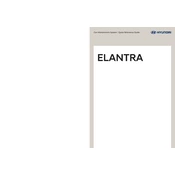
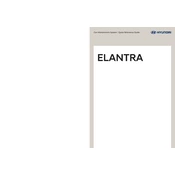
To connect your smartphone via Bluetooth, ensure your phone's Bluetooth is turned on. On the infotainment system, go to 'Settings', select 'Bluetooth', and then 'Add New'. Your car will search for available devices. Select your phone from the list and confirm the pairing code.
Ensure the system's microphone is not obstructed and the software is updated. Speak clearly and at a moderate pace. If the issue persists, try resetting the system or consult the user manual for further troubleshooting.
Yes, you can update the navigation maps. Visit the official Hyundai website and download the latest map update to a USB drive. Insert the USB into the car's port and follow the on-screen instructions to update the maps.
To perform a factory reset, go to 'Settings', select 'System', and choose 'Factory Reset'. Confirm the action. This will erase all personal data and restore the system to its original settings.
First, try restarting your vehicle. If the screen remains unresponsive, disconnect the car battery for a few minutes to reset the system, or consult a professional technician if the problem persists.
Yes, you can customize the home screen layout by accessing the 'Settings' menu, selecting 'Display', and then 'Home Screen Layout'. Rearrange the icons and widgets to your preference.
To enhance sound quality, adjust the equalizer settings via the 'Sound' menu. Consider upgrading the speakers or adding a subwoofer for a more immersive audio experience.
Ensure your iPhone is running the latest iOS version and is connected via a compatible USB cable. Check that 'Apple CarPlay' is enabled in the phone's settings and on the car's infotainment system.
To adjust the display brightness, go to 'Settings', select 'Display', and use the 'Brightness' slider to set your preferred level. This can help improve visibility under different lighting conditions.
Check that the USB drive is formatted to FAT32 or exFAT and that the music files are in a compatible format (e.g., MP3, WMA). Ensure the USB port is functional and the drive is securely connected.