Hyundai Elantra Hybrid Infotainment Nav 2021 Quick Guide
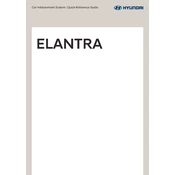
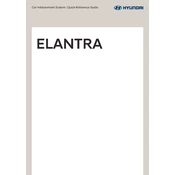
To update the maps on your Hyundai Elantra Hybrid 2021, visit the official Hyundai website to download the latest map updates. You will need a USB drive with at least 32 GB of space. Follow the instructions provided by Hyundai to transfer the update to your vehicle.
If the infotainment screen is not responding, try restarting the system by turning the car off and back on. If the issue persists, check the system's fuse and ensure that it is not blown. If problems continue, contact a Hyundai service center.
To connect your smartphone via Bluetooth, ensure that Bluetooth is enabled on your phone. On the infotainment screen, go to Setup > Bluetooth > Add New Device. Select your phone from the list of available devices and confirm the pairing code.
If the navigation system is not showing the correct location, ensure that GPS signal is not obstructed. Restart the navigation system and check for any software updates. If the issue continues, perform a factory reset of the navigation system settings.
Yes, the Hyundai Elantra Hybrid 2021 supports Apple CarPlay. To use it, connect your iPhone to the vehicle's USB port using a compatible cable, and follow the on-screen prompts to enable Apple CarPlay on the infotainment system.
To reset the infotainment system, press and hold the power button for at least 10 seconds until the system reboots. This can resolve minor software glitches and restore normal functionality.
Check that the volume is not muted and that the audio source is correctly selected. Ensure that the audio settings are properly configured. If the issue persists, inspect the vehicle's speaker connections and consult a Hyundai technician if necessary.
To adjust the brightness of the infotainment display, go to the Setup menu, select Display, and then adjust the Brightness setting according to your preference.
Ensure that there are no obstructions such as tall buildings or metallic objects blocking the signal. Check if the GPS antenna is securely connected. If problems persist, it may require a diagnostic check at a Hyundai service center.
To set up voice commands, press the voice command button on the steering wheel. Follow the prompts to configure the system. For best results, ensure the windows are closed and background noise is minimized when using voice commands.