Huawei Y9s STK-L22 Quick Start Guide
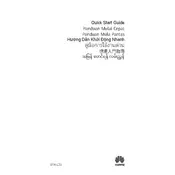
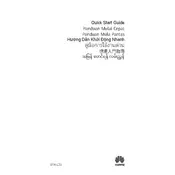
To perform a factory reset on your Huawei Y9s, go to Settings > System & updates > Reset > Reset phone. Confirm the process and wait for the phone to restart. This will erase all data, so ensure you have backed up important information.
To take a screenshot on your Huawei Y9s, press and hold the Power button and the Volume Down button simultaneously until you see a flash on the screen. The screenshot will be saved in your Gallery.
If your Huawei Y9s isn't charging, check the charging cable and adapter for damage. Try using a different charger or outlet. Clean the charging port to remove any dirt or debris. If the problem persists, contact Huawei support.
To extend battery life, reduce screen brightness, disable unnecessary background apps, enable battery saver mode, and turn off connectivity features like Bluetooth and Wi-Fi when not in use.
To update the software, go to Settings > System & updates > Software update. Tap on 'Check for updates' and follow the instructions to download and install any available updates.
Free up storage by deleting unused apps, clearing app cache, transferring media files to a cloud service or SD card, and using the built-in Phone Manager to optimize storage.
To set up a fingerprint lock, go to Settings > Biometrics & password > Fingerprint ID. Follow the on-screen instructions to register your fingerprint.
To connect to Wi-Fi, go to Settings > Wireless & networks > Wi-Fi. Turn on Wi-Fi, select your network from the list, and enter the password to connect.
If your Huawei Y9s is running slow, try restarting the phone, clearing the cache, uninstalling unused apps, and checking for software updates. Performing a factory reset as a last resort can also help.
To enable USB debugging, go to Settings > About phone and tap 'Build number' seven times to activate Developer options. Then, go to Settings > System & updates > Developer options and enable USB debugging.