Huawei FreeBuds Studio M0001 Quick Start Guide
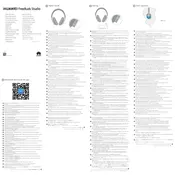
Pages
2
Year
0
Language(s)
 ar
ar
 bg
bg
 cs
cs
 de
de
 en
en
 et
et
 fi
fi
 fr
fr
 hr
hr
 hu
hu
 it
it
 ja
ja
 lt
lt
 my
my
 nn
nn
 ro
ro
 ru
ru
 sk
sk
 sl
sl
 sv
sv
 th
th
 uk
uk
 dk
dk
 sp
sp
 lv
lv
 nl
nl
 pl
pl
 el
el
 pt
pt
Share
of 2
of 2