Huawei Y6 ATU-L22 Quick Start Guide
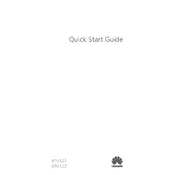
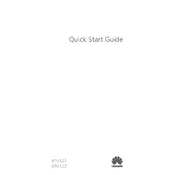
To perform a factory reset on your Huawei Y6 ATU-L22, go to Settings > System > Reset > Factory data reset. Confirm your choice to reset your device. Make sure to back up your data before proceeding.
Fast battery drain on your Huawei Y6 could be due to background apps, high screen brightness, or outdated software. Try closing unused apps, lowering screen brightness, and updating your software to improve battery life.
To take a screenshot on the Huawei Y6 ATU-L22, press and hold the Power button and the Volume Down button simultaneously until the screen flashes. The screenshot will be saved in the Gallery.
To update your Huawei Y6 software, go to Settings > System > Software update. Tap 'Check for updates' and follow the on-screen instructions if an update is available.
If your Huawei Y6 won't turn on, try charging it for at least 30 minutes. If it still doesn't power on, press and hold the Power button for 10 seconds to force a restart. If the problem persists, contact Huawei support.
To free up storage space, delete unused apps, clear app caches, transfer photos and videos to a cloud service, and remove large files or downloads you no longer need.
A slow Huawei Y6 can be due to low storage, too many apps running, or outdated software. Clear app caches, close unused apps, and update your phone to the latest software to improve performance.
To set up a fingerprint, navigate to Settings > Security & privacy > Fingerprint ID. Follow the on-screen instructions to add your fingerprint for added security.
Yes, the Huawei Y6 ATU-L22 supports microSD cards up to 256 GB. To insert, open the SIM card tray using the provided tool, and place the microSD card in the designated slot.
To enable developer options, go to Settings > About phone and tap 'Build number' seven times. A message will appear confirming that developer options are now enabled.