Huawei Y5p DRA-LX9 Quick Start Guide
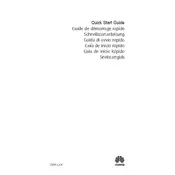
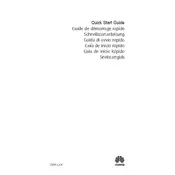
To reset your Huawei Y5p to factory settings, go to 'Settings' > 'System & updates' > 'Reset' > 'Factory data reset'. Confirm by selecting 'Reset phone'. Ensure you back up your data beforehand as this will erase all data on the device.
To take a screenshot on your Huawei Y5p, press and hold the Power button and Volume Down button simultaneously until the screen flashes. The screenshot will be saved in the 'Screenshots' folder in the Gallery.
If your Huawei Y5p is not charging, ensure the charging cable and adapter are functioning properly. Try using a different charger. Check the charging port for debris and clean it carefully. If the problem persists, contact Huawei support or a certified technician.
To extend the battery life of your Huawei Y5p, reduce screen brightness, enable battery saver mode, limit background app activity, and disable unnecessary connectivity features like Bluetooth and GPS when not in use.
Use the 'Phone Clone' app to transfer data from another phone to your Huawei Y5p. Install the app on both devices, connect them via Wi-Fi, and follow the on-screen instructions to select and transfer your data.
If your Huawei Y5p is running slowly, try clearing cached data, closing unused apps, and restarting the device. Also, ensure your software is up to date by checking for updates in 'Settings'.
To enable developer options on your Huawei Y5p, go to 'Settings' > 'About phone' and tap 'Build number' seven times. Developer options will now be available in the 'System & updates' section.
Yes, the Huawei Y5p supports microSD cards. Insert the microSD card into the designated slot in the SIM tray. You can use it to expand storage and store media files.
To update the software on your Huawei Y5p, go to 'Settings' > 'System & updates' > 'Software update'. Tap 'Check for updates' and follow the prompts to download and install any available updates.
If your Huawei Y5p keeps restarting, try removing the battery (if possible) and reinserting it, or perform a software update. If the issue persists, perform a factory reset or contact Huawei support for further assistance.