Huawei WATCH GT 2 Classic DAN-B19 Quick Start Guide
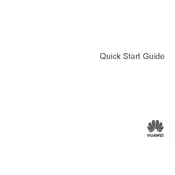
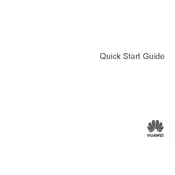
To pair your Huawei WATCH GT 2 Classic, download and open the Huawei Health app on your smartphone. Ensure Bluetooth is enabled, then select 'Devices' > 'Add' > 'Smart Watch'. Follow the on-screen instructions to complete the pairing process.
To reset your watch, go to 'Settings' > 'System' > 'Reset'. Confirm your choice to initiate the factory reset process. This will erase all data on the watch.
If your watch isn't charging, ensure that the charger is properly connected to a power source and that the watch is correctly positioned on the charging cradle. Check for debris on the charging contacts and clean them if necessary.
To update the firmware, ensure your watch is paired with the Huawei Health app, then navigate to 'Devices' > 'Your Watch' > 'Firmware Update'. Follow the prompts to download and install any available updates.
Yes, the Huawei WATCH GT 2 Classic can track your sleep. Simply wear the watch while sleeping, and it will automatically record sleep patterns and provide insights through the Huawei Health app.
To enable notifications, open the Huawei Health app and navigate to 'Devices' > 'Your Watch' > 'Notifications'. Select the apps for which you want to receive notifications on your watch.
The Huawei WATCH GT 2 Classic is water-resistant up to 50 meters, making it suitable for swimming and other water activities. However, avoid using it in hot showers or saunas.
To customize watch faces, press and hold the home screen on the watch until the watch face selection menu appears. Swipe through the available faces and tap to select one. Additional options can be found in the Huawei Health app.
If your watch isn't receiving notifications, ensure Bluetooth is enabled, and the Huawei Health app has notification permissions. Also, check that 'Do Not Disturb' mode is turned off on both the watch and phone.
To track workouts, press the side button on the watch to access the workout app. Select your desired activity, then tap 'Start' to begin tracking. The watch will monitor metrics like heart rate and calories burned.