Huawei Vision S HD55KAN9A Quick Start Guide
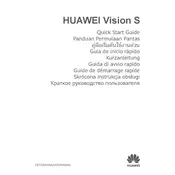
Pages
80
Year
2021
Language(s)
 de
de
 en
en
 fr
fr
 it
it
 ms
ms
 ru
ru
 th
th
 sp
sp
 pl
pl
Share
of 80
of 80