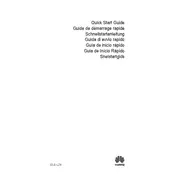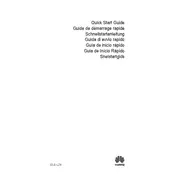-
Lesen Sie sich bitte die vollstndigen Sicherheitsinformationen durch, bevor Sie Ihr Gert verwenden, um dessen sicheren und korrekten Betrieb sicherzustellen, und um zu erfahren, wie Sie Ihr Gert ordnungsgem anwenden.
-
Betrieb und Sicherheit
-
Explosionsfhige Atmosphre
-
Hinweise zur Entsorgung und zum Recycling
-
Reduzierung von Gefahrenstoffen
-
Einhaltung der EU-Bestimmungen
-
Benutzung am KrperDas Gert entspricht den RF-Anforderungen, wenn es in der Nhe Ihres Ohres oder in einem Abstand von 0,50 cm von Ihrem Krper verwendet wird. Achten Sie darauf, keine Zubehrteile wie Etuis und Tragetaschen aus Metall zu verwenden. Halten Sie das Gert von Ihrem Krper fern, um den geforderten Abstand einzuhalten.
-
Der hchste gemeldete SAR-Wert fr diesen Gertetyp bei einem Test unter Verwendung am Ohr liegt beiELE-L290,33 W/kgWenn ordnungsgem am Krper getragen, betrgt erELE-L290,85 W/kg
-
ErklrungHuawei Technologies Co., Ltd. erklrt hiermit, dass dieses Gert ELE-L29 den wesentlichen Anforderungen und anderen relevanten Bestimmungen der Richtlinie 2014/53/EU entspricht.Die aktuelle, gltige Version der DoC (Declaration of Conformity) ist unter http://consumer.huawei.com/certification abrufbar.Dieses Gert darf in allen Mitgliedstaaten der EU betrieben werden.Beachten Sie bei der Nutzung des Gerts die nationalen und lokalen Vorschriften.Die Nutzung dieses Gerts ist mglicherweise je nach Ihrem lokalen Mobilfunknetz beschrnkt.
-
Beschrnkungen des 2,4-GHz-Frequenzbandes:Norwegen: Dieser Unterabschnitt gilt nicht fr das Gebiet in einem 20-km-Radius von der Mitte von Ny-lesund.
-
Beschrnkungen des 5-GHz-Frequenzbandes:Nach Artikel 10 (10) der Richtlinie 2014/53/EU zeigt die Verpackung, dass dieses Funkgert bei der Bereitstellung in den folgenden Mrkten einigen Einschrnkungen unterliegt: Belgien (BE), Bulgarien (BG), Tschechische Republik (CZ), Dnemark (DK), Deutschland (DE), Estland (EE), Irland (IE), Griechenland (GR), Spanien (ES), Frankreich (FR), Kroatien (HR), Italien (IT), Zypern (CY), Lettland (LV), Litauen (LT), Luxemburg (LU), Ungarn (HU), Malta (MT), Niederlande (NL), sterreich (AT), Polen (PL), Portugal (PT), Rumnien (RO), Slowenien (SI), Slowakei (SK), Finnland (FI), Schweden (SE), Grobritannien (GB), Trkei (TR), Norwegen (NO), Schweiz (CH), Island (IS) und Liechtenstein (LI).Die WLAN-Funktion dieses Gertes ist auf den Einsatz in Innenrumen beschrnkt, wenn es im Frequenzbereich 5150 bis 5350 MHz betrieben wird.
-
Frequenzbnder und Leistung
-
Informationen ber Zubehr und Software
-
Einhaltung der FCC-Bestimmungen
-
Benutzung am KrperDas Gert entspricht den RF-Anforderungen, wenn es in der Nhe Ihres Ohres oder in einem Abstand von 1,50 cm von Ihrem Krper verwendet wird. Achten Sie darauf, keine Zubehrteile wie Etuis und Tragetaschen aus Metall zu verwenden. Halten Sie das Gert von Ihrem Krper fern, um den geforderten Abstand einzuhalten.
-
Informationen zur Zertifizierung (SAR)Dieses Gert ist zudem so konzipiert, dass es die Anforderungen in Bezug auf die Exposition gegenber Funkwellen der FCC (Federal Communications Commission; USA) erfllt.Der von den USA festgelegte SAR-Hchstwert liegt bei 1,6 W/kg, gemittelt ber ein Gramm Krpergewebe. Der hchste fr dieses Gert ermittelte SAR-Wert, der der FCC gemeldet wurde, erfllt diesen Grenzwert.
-
Der hchste SAR-Wert, der der FCC fr diesen Gertetyp bei der Nutzung am Ohr gemeldet wurde, betrgtELE-L290,53 W/kgWenn ordnungsgem am Krper getragen, betrgt erELE-L290,54 W/kgBei Nutzung der WLAN-Hotspot-Funktion betrgt erELE-L290,68 W/kg
-
FCC-ErklrungDieses Gert wurde getestet und entspricht gem Teil 15 der FCC-Regeln den Grenzwerten digitaler Gerte der Klasse B. Diese Grenzwerte sollen fr die Verwendung in Wohnbereichen einen angemessenen Schutz vor funktechnischen Strungen bieten. Dieses Gert erzeugt und verwendet Hochfrequenzenergie und kann diese abstrahlen. Wird das Gert nicht gem den Anweisungen eingerichtet und verwendet, kann es technische Strungen von Funkverbindungen verursachen. Es kann jedoch nicht garantiert werden, dass bei einer spezifischen Installation keine Interferenzen auftreten. Wenn dieses Gert schdliche Interferenzen beim Radio- oder Fernsehempfang verursacht was Sie feststellen knnen, indem Sie das Gert an- und ausschalten empfehlen wir Ihnen, die Interferenzen mit einer oder mehreren der folgenden Manahmen zu korrigieren: Richten Sie die Empfangsantenne neu aus, oder ndern Sie ihren Standort. Erhhen Sie den Abstand zwischen dem Gert und dem Empfnger.-- Verbinden Sie das Gert mit einer Steckdose, die mit einem anderen Stromkreis als der Receiver verbunden ist. Bitten Sie den Verkufer oder einen erfahrenen Radio/Fernsehtechniker um Hilfe.Dieses Gert erfllt Teil 15 der FCC-Richtlinien. Seine Nutzung unterliegt den folgenden beiden Bedingungen: (1) Dieses Gert darf keine funktechnischen Strungen verursachen, und (2) dieses Gert darf in seiner Funktion durch von auen verursachte Strungen nicht beeinflusst werden.Achtung: Jegliche nderungen oder Modifizierungen an diesem Gert, die nicht ausdrcklich von Huawei Technologies Co., Ltd. hinsichtlich der Einhaltung der Richtlinien genehmigt wurden, knnen dazu fhren, dass die Zulassung des Benutzers zum Betrieb des Gertes verfllt.