Huawei nova 4 VCE-L22 Quick Start Guide
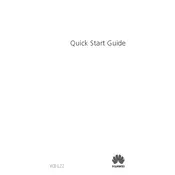
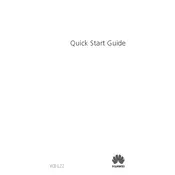
To take a screenshot on your Huawei nova 4 VCE-L22, press and hold the Power and Volume Down buttons simultaneously until you see a flash on the screen. The screenshot will be saved in the Gallery app.
To reset network settings, go to Settings > System > Reset > Reset Network Settings. Confirm your selection to reset all network settings, including Wi-Fi, mobile data, and Bluetooth.
If your battery drains quickly, try reducing screen brightness, closing unused apps, and disabling background apps. Also, check for software updates in Settings > System > Software update.
To free up space, delete unused apps, clear cache data in Settings > Storage, and transfer photos and videos to a cloud service or external storage.
Go to Settings > About Phone, and tap on 'Build number' seven times. Developer options will be activated and can be found in Settings > System > Developer Options.
If your phone won't turn on, try charging it for at least 15 minutes. Then, press and hold the Power button for 10 seconds. If it still doesn't turn on, try a force restart by pressing the Power and Volume Up buttons simultaneously.
To update the software, go to Settings > System > Software update. If an update is available, you can download and install it from this menu.
To enable dark mode, go to Settings > Display & Brightness and toggle on the 'Dark mode' option. This will switch the interface to a darker theme.
To perform a factory reset, go to Settings > System > Reset > Factory data reset. Confirm your choice to erase all data and restore the phone to its original settings. Make sure to back up your data before proceeding.
If the touchscreen is unresponsive, try cleaning the screen and removing any screen protectors. Restart your phone by holding the Power button and selecting 'Restart'. If the issue persists, consider performing a factory reset.