Huawei nova 3i INE-LX1 Quick Start Guide
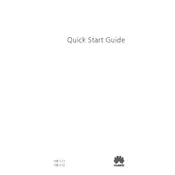
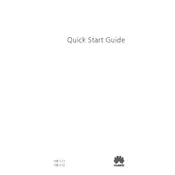
To take a screenshot on your Huawei nova 3i, press and hold the Power button and the Volume Down button simultaneously until the screen flashes. You can find the screenshot in the Gallery app under the Screenshots album.
To reset your Huawei nova 3i to factory settings, go to Settings > System > Reset > Factory data reset. Confirm your choice and wait for the process to complete. This will erase all data, so ensure you have a backup.
If your Huawei nova 3i won't charge, try using a different charger and cable to see if the issue persists. Check the charging port for debris and clean it carefully. If the problem continues, contact Huawei support for further assistance.
To improve battery life, reduce screen brightness, limit background data usage, and disable unused apps. You can also enable Power Saving Mode from Settings > Battery.
To update the software, go to Settings > System > Software update > Check for updates. If an update is available, follow the on-screen instructions to download and install it. Ensure your phone is connected to Wi-Fi and has sufficient battery life before starting the update.
If your device is running slowly, try clearing the cache by going to Settings > Storage > Cached data and tap Clear cache. Uninstall apps you no longer use and restart your phone to refresh the system.
To set up fingerprint recognition, go to Settings > Security & Privacy > Fingerprint ID. Follow the instructions to add your fingerprint. You can use it to unlock your phone and access secure apps.
Yes, the Huawei nova 3i supports storage expansion. You can insert a microSD card into the SIM slot, which supports cards up to 256GB, to expand the device's storage capacity.
To enable developer options, go to Settings > About phone and tap Build number seven times. You will see a message indicating that developer options are now enabled. Access them from Settings > System > Developer options.
If the screen is unresponsive, try performing a forced restart by holding down the Power button for about 10 seconds until the device restarts. If the problem persists, seek professional support from Huawei.