Huawei MediaPad M3 Lite CPN-L09 Quick Start Guide
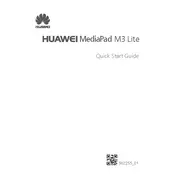
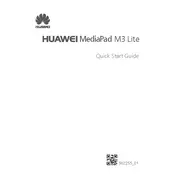
To perform a factory reset, go to Settings > Backup & reset > Factory data reset. Confirm the reset and the tablet will return to its original settings. Ensure to back up your data before proceeding.
First, check the charging cable and adapter for any damage. Try using a different charger. If the problem persists, clean the charging port and ensure it's free of debris. If it still doesn't charge, seek professional repair.
Go to Settings > Wi-Fi, and turn on Wi-Fi. Select your network from the list, enter the password if required, and connect.
Yes, the Huawei MediaPad M3 Lite supports microSD cards up to 128GB, allowing you to expand the storage for more apps, photos, and videos.
Press and hold the Power button and the Volume Down button simultaneously until you hear a shutter sound or see a visual confirmation on the screen.
To update your software, navigate to Settings > About tablet > System update. Check for updates and follow the prompts to download and install any available updates.
To improve battery life, reduce screen brightness, close unused apps running in the background, disable unnecessary notifications, and turn off Wi-Fi and Bluetooth when not in use.
Clear cache and temporary files, uninstall unused apps, and ensure your tablet's software is updated. Restart the tablet regularly to free up memory.
Open the Email app, select your email provider, and enter your email address and password. Follow the on-screen instructions to complete the setup.
Yes, you can use a capacitive stylus with the Huawei MediaPad M3 Lite for tasks like drawing or taking notes. However, it does not support active stylus technology.