Huawei MatePad BAH3-W59 Quick Start Guide
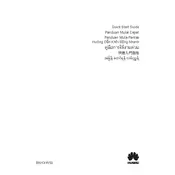
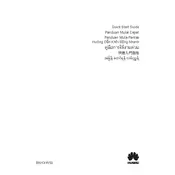
To perform a factory reset on your Huawei MatePad BAH3-W59, go to Settings > System & updates > Reset > Factory data reset. Confirm and follow the on-screen instructions.
If your MatePad won't charge, try using a different charger and cable, clean the charging port, restart the device, or perform a factory reset as a last resort.
To improve battery life, reduce screen brightness, limit background apps, disable unnecessary notifications, and enable battery saver mode.
Go to Settings > Wi-Fi, toggle Wi-Fi on, select the desired network, and enter the password if required.
Clear cache, uninstall unused apps, update the software, and consider performing a factory reset if the issue persists.
To take a screenshot, press and hold the Power button and Volume Down button simultaneously until the screen flashes.
Connect your tablet to the PC using a USB cable, select 'File Transfer' mode on the tablet, and then access the tablet's storage from your PC.
To update the software, go to Settings > System & updates > Software update, and check for updates. Download and install if available.
Restart the tablet, remove any screen protector if it's interfering, ensure your hands are clean and dry, and consider a factory reset if the issue continues.
Yes, the Huawei MatePad BAH3-W59 supports stylus input. Ensure the stylus is compatible with Huawei devices for optimal performance.