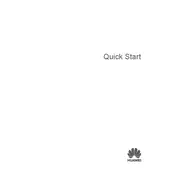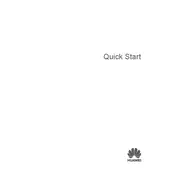-
Electronic device
-
Interference with medical equipment
-
Protecting your hearing when using a headset
-
Areas with flammables and explosives
-
Traffic security
-
Operating environment
-
Child's safety
-
Accessories
-
Charger safety
-
Battery safety
-
Cleaning and maintenance
-
Disposal and recycling information
-
Reduction of hazardous substances
-
EU regulatory conformance
-
Body worn operationThe device complies with RF specifications when used at a distance of 0.0 cm from your body. Ensure that the device accessories, such as a device case and device holster, are not composed of metal components. Keep the device away from your body to meet the distance requirement.
-
Certification information (SAR)This device meets guidelines for exposure to radio waves.Your device is a low-power radio transmitter and receiver. As recommended by international guidelines, the device is designed not to exceed the limits for exposure to radio waves. These guidelines were developed by the International Commission on Non-Ionizing Radiation Protection (ICNIRP), an independent scientific organization, and include safety measures designed to ensure the safety of all users, regardless of age and health.The Specific Absorption Rate (SAR) is the unit of measurement for the amount of radio frequency energy absorbed by the body when using a device. The SAR value is determined at the highest certified power level in laboratory conditions, but the actual SAR level during operation can be well below the value. This is because the device is designed to use the minimum power required to reach the network.The SAR limit adopted by Europe is 2.0 W/kg averaged over 10 grams of tissue, and the highest SAR value for this device complies with this limit.
-
The highest SAR value reported for this device type when tested in portable exposure conditions is 0.26 W/kg(Boh-WAQ9R) and 0.66 W/kg(Nbl-WAQ9R).
-
StatementHereby, Huawei Technologies Co., Ltd. declares that this device Boh-WAQ9R/Nbl-WAQ9R is in compliance with the essential requirements and other relevant provisions of Directive 2014/53/EU.The most recent and valid version of the DoC (Declaration of Conformity) can be viewed at http://consumer.huawei.com/certification.This device may be operated in all member states of the EU.Observe national and local regulations where the device is used.This device may be restricted for use, depending on the local network.
-
Restrictions in the 2.4 GHz band:Norway: This subsection does not apply for the geographical area within a radius of 20 km from the centre of Ny-lesund.
-
Restrictions in the 5 GHz band:According to Article 10 (10) of Directive 2014/53/EU, the packaging shows that this radio equipment will be subject to some restrictions when placed on the market in Belgium (BE), Bulgaria (BG), the Czech Republic (CZ), Denmark (DK), Germany (DE), Estonia (EE), Ireland (IE), Greece (EL), Spain (ES), France (FR), Croatia (HR), Italy (IT), Cyprus (CY), Latvia (LV), Lithuania (LT), Luxembourg (LU), Hungary (HU), Malta (MT), Netherlands (NL), Austria (AT), Poland (PL), Portugal (PT), Romania (RO), Slovenia (SI), Slovakia (SK), Finland (FI), Sweden (SE), the United Kingdom (UK), Turkey (TR), Norway (NO), Switzerland (CH), Iceland (IS), and Liechtenstein (LI).The WLAN function for this device is restricted to indoor use only when operating in the 5150 to 5350 MHz frequency range.
-
Frequency Bands and Power
-
Accessories and Software Information
-
ErP Product Information
-
Personal Information and Data Security
-
The use of some functions or third-party applications on your device could result in your personal information and data being lost or becoming accessible to others. Use the following measures to help you protect your personal information:Put your device in a safe place to prevent unauthorized use.Set your device screen to lock and set a password or unlock pattern.Periodically back up personal information stored on your memory card, or your device memory. If you change to a different device, be sure to move or delete any personal information on your old device.Do not open messages or emails from strangers to prevent your device from becoming infected with a virus.When using your device to browse the Internet, do not visit websites that might pose a security risk to avoid your personal information from being stolen.If you use services such as the portable Wi-Fi hotspot or Bluetooth, set passwords for these services to prevent unauthorized access. Turn these services off when they are not in use.Install device security software and regularly scan for viruses.Be sure to obtain third-party applications from a legitimate source. Downloaded third-party applications should be scanned for viruses.Install security software or patches released by Huawei or authorized third-party application providers.Using unauthorized third-party software to update your device may damage your device or put your personal information at risk. It is recommended that you update through your device's online update feature or download official update packages for your device model from Huawei.Some applications require and transmit location information. As a result, a third-party may be able to share your location information.Some third-party application providers may collect detection and diagnostic information on your device to improve their products and services.