Huawei Mate 9 MHA-L09 Quick Start Guide
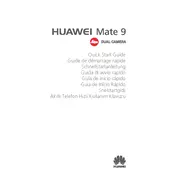
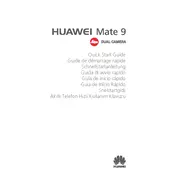
To extend the battery life, reduce screen brightness, turn off background apps, disable unnecessary notifications, and use the Battery Saver mode. Regularly update your apps and system for optimal performance.
First, check the charger and cable for damage. Try using a different charger or cable. Clean the charging port with a dry brush. If the issue persists, perform a factory reset or contact Huawei support.
Go to Settings > Advanced settings > Backup & reset > Factory data reset, and follow the on-screen instructions. Ensure you back up your data before performing a reset.
Press and hold the Power button and Volume Down button simultaneously until the screen flashes to capture a screenshot. The image will be saved in the gallery.
Clear cache files, uninstall unused apps, and restart the phone. Consider using the built-in Phone Manager app to optimize performance.
Go to Settings > System update and tap on Check for updates. Follow the prompts to download and install any available updates.
Use the Huawei Phone Clone app, available on both Android and iOS, to transfer data wirelessly from your old device to the Mate 9.
Use the Google account associated with the device to unlock it. Alternatively, perform a factory reset through recovery mode to regain access, but this will erase all data on the phone.
Overheating can be due to intensive usage or environmental factors. Close unused apps, reduce screen brightness, and avoid using the phone while charging. If overheating persists, contact support.
Ensure the camera lens is clean, use the Pro mode for manual settings, and update the camera app for improvements. Experiment with different shooting modes for better results.