Huawei Mate 30 Quick Start Guide
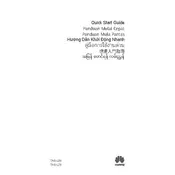
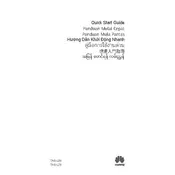
To extend the battery life, reduce screen brightness, turn off background apps, enable power-saving mode, and disable features like GPS and Bluetooth when not in use.
First, check the charger and cable for damage. Try a different charging cable and adapter, clean the charging port, and restart the device. If the problem persists, contact customer support.
Use the 'Phone Clone' app available on both phones. Connect both devices to the same Wi-Fi, open the app, and follow the on-screen instructions to transfer data.
To take a screenshot, press and hold the power button and volume down button simultaneously until you see a screen capture animation.
Go to 'Settings' > 'System & updates' > 'Software update' and check for updates. Ensure the device is connected to Wi-Fi and has enough battery before updating.
Ensure you're using the latest software version, explore different camera modes, use the AI feature for better scene recognition, and clean the camera lens regularly.
Go to 'Settings' > 'System & updates' > 'Reset' > 'Reset phone'. Confirm your selection after backing up all important data as this will erase all data on the device.
Clear app cache, uninstall unused apps, reduce animations in Developer Options, and restart the device to improve performance.
To enable dark mode, go to 'Settings' > 'Display & brightness' > 'Dark mode' and toggle it on.
Forget the network and reconnect, ensure the router firmware is up to date, reset network settings, and restart both the router and the phone.