Huawei Mate 20 X Quick Start Guide
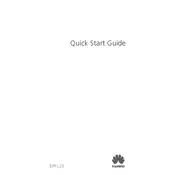
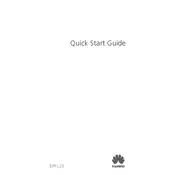
To take a screenshot, press and hold the Power button and the Volume Down button simultaneously until you hear a shutter sound or see a visual confirmation. You can also swipe down from the status bar to access the notification panel and tap the Screenshot icon.
To improve battery life, reduce screen brightness, limit background app activity, turn on Power Saving Mode, and disable unnecessary connectivity features like Bluetooth and GPS when not in use. You can also check battery usage in Settings to identify power-hungry apps.
If your phone won't charge, first check the charger and cable for damage. Try using a different charger and cable if possible. Ensure the charging port is clean and free from debris. Restart your phone and, if the issue persists, consider a factory reset or contact Huawei support.
To reset to factory settings, go to Settings > System > Reset > Factory data reset. Confirm your choice and wait for the phone to erase all data and reboot. Make sure to back up important data before performing a factory reset.
Use the Huawei Phone Clone app to transfer data. Install the app on both devices, follow the on-screen instructions to connect them, and select the data you want to transfer. The app supports most data types including contacts, photos, and apps.
To enable developer options, go to Settings > About phone, and tap 'Build number' seven times. You will see a notification indicating that developer options are enabled. You can then access them under Settings > System > Developer options.
Overheating can be caused by running resource-intensive apps for too long. Close background apps, reduce screen brightness, and avoid using the phone while charging. If the problem persists, check for software updates or reset your phone to factory settings.
To set up the fingerprint sensor, go to Settings > Security & privacy > Fingerprint ID. Follow the on-screen instructions to add your fingerprint. You can use it to unlock your phone and access secure apps.
Ensure your apps are updated to the latest version. Clear the app cache and data via Settings > Apps > [App Name] > Storage. Restart your phone and, if necessary, reinstall the problematic apps. Consider resetting your phone if issues persist.
To update the software, go to Settings > System > Software update. Tap 'Check for updates' and follow the prompts if an update is available. Make sure your device is connected to Wi-Fi and has sufficient battery life before updating.