Huawei Mate 10 Pro Quick Start Guide
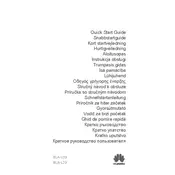
Pages
246
Year
2017
Language(s)
 bg
bg
 cs
cs
 en
en
 et
et
 fi
fi
 hr
hr
 hu
hu
 lt
lt
 mk
mk
 nn
nn
 ro
ro
 ru
ru
 sk
sk
 sl
sl
 sv
sv
 dk
dk
 lv
lv
 nl
nl
 pl
pl
 el
el
Share
of 246
of 246