Huawei Mate 10 Quick Start Guide
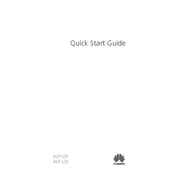
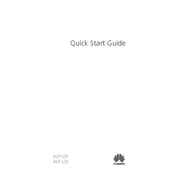
To take a screenshot on your Huawei Mate 10, press and hold the Power button and the Volume Down button simultaneously until you hear a shutter sound or see a visual confirmation on the screen.
To reset your Huawei Mate 10 to factory settings, go to Settings > System > Reset > Factory data reset. Confirm your choice by following the on-screen instructions. Ensure to back up your data before performing a factory reset.
Battery drain can be caused by apps running in the background, high screen brightness, or connectivity features such as Wi-Fi and Bluetooth. To conserve battery, manage background apps, reduce screen brightness, and disable connectivity when not in use.
To update the software on your Huawei Mate 10, go to Settings > System > Software update. Tap 'Check for updates' and follow the prompts if an update is available. Ensure your device is connected to Wi-Fi and has sufficient battery life.
If your Huawei Mate 10 is not charging, try using a different charging cable or power adapter. Check the charging port for debris or damage. Restart your phone and try charging again. If the issue persists, consider visiting a professional service center.
To improve camera performance, ensure your camera lens is clean, close any unnecessary apps running in the background, and update the camera app. You can also explore the camera settings to adjust resolution and enable features like HDR.
Use the Huawei Phone Clone app to transfer data from your old phone to your Huawei Mate 10. Install the app on both devices, select which is the old and new phone, and follow the on-screen instructions to complete the transfer.
If your Huawei Mate 10 is running slow, try clearing cache data in Settings > Storage. Uninstall unused apps, disable animations, and restart your device. Consider performing a factory reset if the problem persists.
To set up fingerprint recognition, go to Settings > Security & privacy > Fingerprint ID. Follow the prompts to add a fingerprint by placing your finger on the sensor multiple times until it’s fully registered.
You can extend the storage capacity of your Huawei Mate 10 by using a microSD card. Insert the microSD card into the designated slot, and format it if necessary. You can then move apps and media files to the card to free up internal storage.