Honeywell T6 Pro User Guide
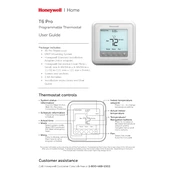
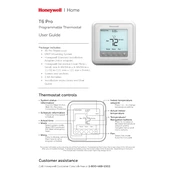
To install your Honeywell T6 Pro Thermostat, first turn off the power to your heating and cooling system. Remove the old thermostat and label the wires. Mount the T6 Pro base to the wall, connect the wires to the corresponding terminals, and attach the thermostat display. Finally, restore power and configure the settings.
If your Honeywell T6 Pro Thermostat is not turning on, check that the circuit breaker is on and the furnace or air handler switch is not turned off. Also, verify that the thermostat is properly connected and that the batteries are not dead, if applicable.
To reset your Honeywell T6 Pro Thermostat, press and hold the Menu button until the Advanced menu appears. Use the arrow keys to navigate to 'Reset' and select it. Choose the type of reset you need: 'Schedule', 'Home', or 'Factory Reset'. Confirm your choice.
To set a schedule on your Honeywell T6 Pro Thermostat, press the Menu button, select 'Schedule', and then 'Create New'. Follow the prompts to set the time and temperature settings for each period (Wake, Away, Home, Sleep) for different days of the week.
If you see a 'No Signal' error, check the Wi-Fi connection and ensure your router is functioning properly. Restart the thermostat and the router if necessary. If the issue persists, verify that your thermostat's firmware is up-to-date.
To calibrate the temperature, go to the Advanced menu by pressing and holding the Menu button. Navigate to 'Preferences' and then 'Temperature Offset'. Adjust the offset to match your desired calibration.
Frequent restarting may be due to power issues. Check if the thermostat is receiving consistent power by ensuring that the C-wire is connected properly. If the issue continues, inspect the HVAC system for any faults.
To connect to Wi-Fi, press the Menu button, select 'Wi-Fi Setup', and follow the prompts to select your network and enter the password. Ensure your network is 2.4 GHz as the thermostat may not support 5 GHz networks.
Ensure the thermostat is set to the correct mode (heat or cool) and that the temperature settings are correct. Check the HVAC system for faults, and ensure that all vents are open and unobstructed.
If your Honeywell T6 Pro Thermostat uses batteries, it's recommended to replace them once a year or when the low battery indicator appears on the display.