Honeywell EConnect TL9160AR Operating Manual
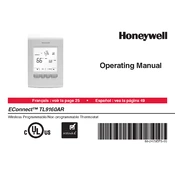
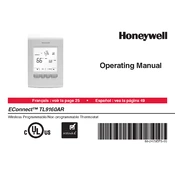
To reset your Honeywell EConnect TL9160AR Thermostat to factory settings, press and hold the 'Menu' button until the advanced menu options appear. Navigate to 'Reset' and confirm your selection to restore default settings.
To connect to Wi-Fi, press the 'Menu' button, go to 'Wi-Fi Settings', and select your network. Enter the password and wait for the thermostat to connect.
Ensure the thermostat is set to 'Heat' mode. Check the circuit breaker and ensure the furnace is receiving power. If the issue persists, consult the user manual for troubleshooting steps.
Press the 'Menu' button and navigate to 'System Setup'. Select 'Preferences' and choose 'Temperature Units' to switch between Celsius and Fahrenheit.
Check if the thermostat is properly connected to power. Replace batteries if applicable. If the issue continues, inspect the circuit breaker or consult a professional technician.
Yes, you can set different temperature schedules for weekdays and weekends through the 'Program Schedule' option in the 'Menu'. Customize the timings and temperatures according to your preference.
Access the 'Menu', go to 'Security Settings', and select 'Lock'. You can choose to lock all settings or just specific options. Set a PIN to secure the thermostat.
Ensure that the 'Schedule' mode is activated. If it's in 'Hold' or 'Manual' mode, it won’t follow the set schedule. Recheck your program settings for any errors.
Batteries should be replaced once a year or when the low battery indicator appears on the display to ensure uninterrupted operation.
To update the firmware, connect the thermostat to Wi-Fi and navigate to 'System Update' in the 'Menu'. Follow the on-screen instructions to complete the update process.