Grandstream GXW4216 User Level Access Management Guide
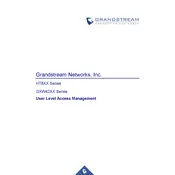
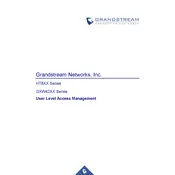
To configure the network settings, access the web interface by entering the IP address of the device in a web browser. Log in with your credentials, navigate to the 'Network' tab, and adjust the settings as needed. Save changes and reboot the device for the settings to take effect.
Ensure that the power adapter is properly connected to both the device and a functioning power outlet. Check for any visible damage to the power cable. If the device still does not power on, try using a different power adapter with the same specifications or contact support.
To perform a factory reset, press and hold the reset button located on the back of the device for about 10 seconds. Release the button once the LEDs start to flash. The device will reboot and return to factory settings.
Check if the FXS ports are properly connected to the analog phones. Verify the configuration settings in the web interface under the 'FXS Ports' section. Ensure that the SIP server settings are correctly configured and that the device is registered.
Download the latest firmware from the Grandstream official website. Access the web interface, navigate to the 'Maintenance' tab, and select 'Upgrade'. Upload the firmware file and follow the prompts to complete the update process.
Frequent call disconnections can be caused by network instability, incorrect SIP settings, or issues with the VoIP service provider. Verify the network connection, ensure correct SIP configuration, and contact your service provider if the problem persists.
Change the default login credentials of the web interface. Enable HTTPS and SSH for secure access, and update the firmware regularly to protect against vulnerabilities. Consider setting up a VLAN for VoIP traffic segregation.
Verify that the SIP server address and port are correctly entered in the web interface. Check the network connection and ensure firewall settings allow SIP traffic. Confirm the account credentials with the service provider.
Voicemail setup involves configuring the SIP server settings to support voicemail. Access the web interface, navigate to the 'FXS Ports' settings, and input the voicemail number provided by your service provider in the 'Voicemail User ID' field.
Check the connection quality by ensuring all cables are securely connected. Access the web interface and review the codec settings under 'Profile' settings to ensure optimal audio quality. Consider upgrading network infrastructure if the issue continues.