Grandstream GSC3615 Quick Installation Guide
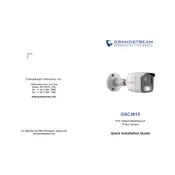
Pages
25
Year
0
Language(s)
 de
de
 en
en
 fr
fr
 it
it
 ru
ru
 sp
sp
 zh
zh
 pl
pl
 pt
pt
Share
of 25
of 25