Grandstream GRP2601 IP Quick Installation Guide
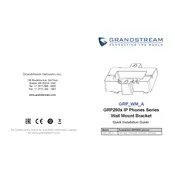
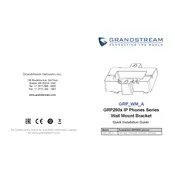
To install the Grandstream GRP2601 on a wall mount, first attach the mounting bracket to the wall using screws. Then, align the phone's rear hooks with the bracket and slide it down until it locks in place.
Ensure that the phone is properly connected to a power source. Check the power adapter and PoE switch connections. If the problem persists, try using a different power adapter or port.
To factory reset the GRP2601, navigate to the phone's menu, select 'System', then 'Factory Reset'. Confirm the reset and wait for the phone to reboot.
Access the phone's web interface by entering its IP address in a browser. Login with your credentials, navigate to 'Accounts', and enter the SIP server details, username, and password. Save changes and reboot the phone.
Check if the handset is properly connected. Ensure the phone is registered with the SIP server. Verify network connectivity and check settings related to the SIP account.
To update the firmware, download the latest firmware from Grandstream's website. Access the phone's web interface, navigate to 'Maintenance', select 'Upgrade', and upload the firmware file.
Open the phone's web interface, go to 'Accounts', and find 'Call Forwarding'. Set the type of forwarding and enter the number to which calls should be forwarded. Save changes.
Ensure that the phone is using the latest firmware. Adjust the volume settings and check network quality. If the issue persists, contact your network administrator for further assistance.
Yes, the GRP2601 supports headsets. Connect the headset to the RJ9 port on the phone's side. Ensure the headset is compatible with the phone model.
Verify the SIP account credentials and server details. Check network connectivity and firewall settings. Ensure that the phone's firmware is up-to-date and try rebooting the device.