Goji GYCNM13 Quick Start Guide
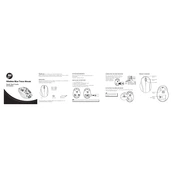
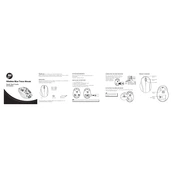
To connect your Goji GYCNM13 Mouse, plug the USB receiver into a USB port on your computer. Turn on the mouse and it should automatically pair with the receiver.
First, ensure the mouse is turned on and the batteries are not depleted. Try reconnecting the USB receiver to the computer and re-pairing the mouse. If the issue persists, test the mouse on another device to rule out hardware problems.
To clean the sensor, gently wipe it with a soft, lint-free cloth. Avoid using any liquid or abrasive materials that may damage the sensor.
Yes, you can use rechargeable batteries in your Goji GYCNM13 Mouse. Ensure they are fully charged for optimal performance.
The Goji GYCNM13 Mouse features a DPI button typically located near the scroll wheel. Pressing this button will cycle through the available DPI settings.
The Goji GYCNM13 Mouse does not require additional software for basic functions. For advanced customization, check the manufacturer's website for any available software downloads.
To replace the batteries, slide open the battery compartment cover located on the bottom of the mouse, remove the old batteries, and insert new ones ensuring the correct polarity.
Yes, the Goji GYCNM13 Mouse is compatible with macOS. Simply connect the USB receiver to your Mac and the mouse should work without additional setup.
The Goji GYCNM13 Mouse typically has a wireless range of up to 10 meters (approximately 33 feet) in an unobstructed environment.
To improve battery life, turn off the mouse when not in use, use high-quality batteries, and reduce the DPI setting if high precision is not needed.