Goji GHOOKIT14 Quick Start Guide
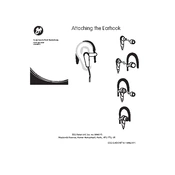
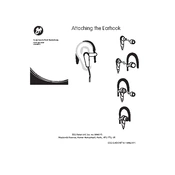
To pair your Goji GHOOKIT14 headphones, first ensure they are turned off. Press and hold the power button until the LED indicator flashes blue and red, indicating pairing mode. On your Bluetooth device, search for available devices and select "Goji GHOOKIT14" to pair.
If your headphones are not charging, ensure the charging cable is properly connected to both the headphones and a power source. Try using a different cable or power adapter if available. Check the charging port for any debris, and clean it gently if necessary.
To reset your Goji GHOOKIT14 headphones, turn them off and press and hold the power button for about 10 seconds until the LED light flashes. This should reset the device and clear previous Bluetooth connections.
Yes, you can use your Goji GHOOKIT14 headphones while they are charging, although it is recommended to avoid doing so to extend battery life.
If there is no sound coming from your headphones, check the volume level on both the headphones and the connected device. Ensure that the headphones are properly paired and connected. Try restarting the headphones and your device.
To clean your Goji GHOOKIT14 headphones, use a soft, dry cloth to wipe the exterior surfaces. Avoid using any liquids or abrasive materials. Regularly check and clean the ear cushions and charging port to ensure optimal performance.
The Goji GHOOKIT14 headphones have an approximate battery life of 10 hours on a full charge, depending on usage and volume levels.
When your Goji GHOOKIT14 headphones are fully charged, the LED indicator will change from red to blue.
The Goji GHOOKIT14 headphones do not support simultaneous connections to multiple devices. You will need to disconnect from one device before connecting to another.
If your headphones keep disconnecting, ensure they are within the recommended range of your Bluetooth device and that there are no obstructions. Try resetting the headphones and updating the Bluetooth device's software.