Etrovision N73 EV8383 Series Quick Installation Guide
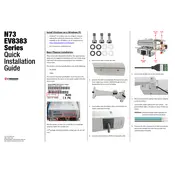
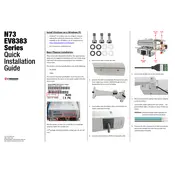
To reset the camera to factory settings, press and hold the reset button located on the camera for 10 seconds. Release the button when the status LED starts blinking. This will restore default settings.
Ensure that the camera is connected to a network with DHCP enabled. The camera requires a stable internet connection with a minimum upload speed of 1 Mbps for optimal performance.
You can access the live feed remotely by logging into the camera's web interface via its IP address or using the Etrovision mobile app. Ensure port forwarding is configured if accessing outside your local network.
Check the power supply and ensure it is securely connected. Verify that the outlet is functioning by testing it with another device. If using PoE, confirm that the PoE switch or injector is operational.
Download the latest firmware from the Etrovision website. Access the camera's web interface, navigate to the firmware update section, and upload the downloaded file. Follow the on-screen instructions to complete the update.
Check the network cable connections and ensure the router is functioning. Test the camera on a different network port or with another cable. Restart the camera and the network router to resolve any temporary issues.
Adjust the camera settings such as resolution, brightness, contrast, and exposure through the web interface. Ensure the camera lens is clean and positioned correctly for optimal lighting conditions.
Regularly clean the camera lens with a soft, lint-free cloth. Check the mounting brackets and housing for stability. Update the firmware periodically and review network and security settings to ensure optimal performance.
Yes, the Etrovision N73 EV8383 camera supports ONVIF protocol, enabling integration with various third-party security software. Check for compatibility with the specific software you intend to use.
Access the camera's web interface, navigate to the motion detection settings, and define the areas of interest. Configure the alert settings to receive notifications via email or the mobile app.