Etrovision N52 EV8582 Series Quick Installation Guide
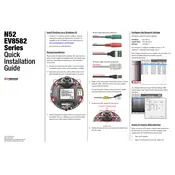
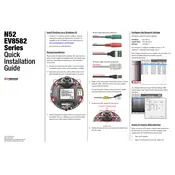
To perform a factory reset on your Etrovision N52 EV8582 camera, locate the reset button on the camera body. Press and hold the button for about 10 seconds until the camera restarts. This process will restore the camera to its default factory settings.
To update the firmware, download the latest firmware version from the Etrovision website. Access the camera's web interface, navigate to the 'Maintenance' section, and select 'Firmware Update'. Upload the downloaded firmware file and follow the on-screen instructions to complete the update.
Start by checking the network cables and connections to ensure they are secure. Verify that the camera is correctly powered and check the network settings in the camera's interface. Restart the camera and router if necessary. If the issue persists, consult the user manual or contact support.
Regularly check for firmware updates and install them to ensure optimal performance. Clean the camera lens with a soft, dry cloth to remove dust or smudges. Inspect the mounting and connections periodically to ensure they are secure.
Access the camera's web interface, navigate to the 'Event' or 'Alarm' settings, and enable motion detection. Adjust the sensitivity and area settings according to your requirements. Save the changes to activate motion detection.
Check the camera lens for dirt or damage and clean it if necessary. Verify the camera's resolution settings in the web interface and adjust them if required. Ensure that the camera is properly focused and that there is adequate lighting in the monitored area.
Yes, the Etrovision N52 EV8582 camera supports ONVIF, which allows integration with a range of third-party software solutions. Refer to the software documentation for specific integration instructions.
To set up remote access, configure port forwarding on your router for the camera's IP address. Access the camera's web interface and enable remote access under the network settings. Ensure that your firewall settings permit remote connections.
The Etrovision N52 EV8582 camera typically requires a 12V DC power supply or can be powered through PoE (Power over Ethernet) if supported. Refer to the camera's specifications for exact details.
Change the default password immediately after installation. Regularly update the firmware to patch security vulnerabilities. Disable unnecessary services and ensure your network is secure and protected by a firewall.