Etrovision EV8781 N71 Series Quick Installation Guide
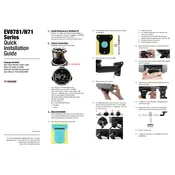
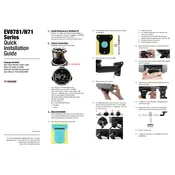
To reset the camera to its factory settings, locate the reset button on the camera, press and hold it for about 10 seconds until the LED indicator blinks, then release the button.
Access the camera's web interface, navigate to the 'Event' tab, select 'Motion Detection,' and configure the desired detection areas and sensitivity levels.
Download the latest firmware from the Etrovision website, access the camera's web interface, go to the 'Maintenance' section, and upload the new firmware file.
Ensure that your browser supports the required plugins, check network connectivity, and verify that the camera's IP address is correctly entered.
Log in to the camera's web interface, go to the 'Event' tab, select 'Email Notification,' and enter the SMTP server details along with the recipient email address.
Check the power connection, ensure the power adapter is functioning, and verify that the PoE switch (if used) is supplying power.
Set up port forwarding on your router to the camera's IP address and use a DDNS service to access the camera remotely.
Use the camera's web interface or the physical controls on the camera (if available) to adjust focus and zoom settings.
Regularly clean the camera lens, check for firmware updates, and ensure that all cables and connections are secure.
Access the camera's web interface, go to the 'Storage' settings, select 'Network Storage,' and configure the NAS or NVR settings accordingly.