Etrovision N70 Series Quick Installation Guide
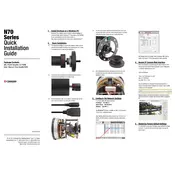
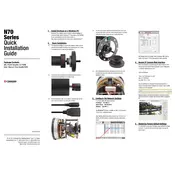
To set up motion detection, access the camera's web interface, navigate to the 'Settings' tab, select 'Event Management,' and then 'Motion Detection.' Define the detection area and sensitivity levels as needed.
Ensure the power adapter is correctly connected to both the camera and the power outlet. Check the power cable for damage and verify that the outlet is functional. If using PoE, confirm the PoE switch or injector is working properly.
Locate the reset button on the camera, press and hold it for about 10 seconds while the camera is powered on. Release the button once the indicator light flashes, signaling a successful reset.
Download the latest firmware from the Etrovision website. Access the camera's web interface, go to 'Maintenance,' and select 'Firmware Upgrade.' Upload the downloaded firmware file and follow the on-screen instructions.
Use a soft microfiber cloth to gently wipe the lens. Avoid using any abrasive materials or cleaning solutions that might scratch or damage the lens coating.
Ensure that the infrared LEDs are not obstructed and that the camera is correctly positioned to avoid glare or reflections. Adjust the camera's settings in the web interface to optimize night vision sensitivity.
Set up port forwarding on your router to allow external access to the camera. Ensure that a static IP address is assigned to the camera, and use a dynamic DNS service if necessary for easier access.
Check the camera's focus settings in the web interface, and manually adjust if needed. Clean the lens with a microfiber cloth to remove any dirt or smudges that might cause blurriness.
Change the default login credentials immediately after installation. Enable encryption protocols such as HTTPS and WPA2 if using Wi-Fi. Regularly update the camera's firmware to protect against vulnerabilities.
Check the stability of your network connection and ensure that the camera is within range of the router or access point. Consider using a wired connection for improved stability, and verify that the network settings on the camera are configured correctly.