Epson SureColor F9470 Network Guide
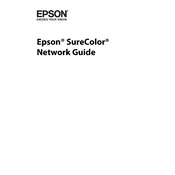
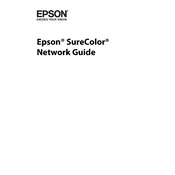
To perform a head cleaning, navigate to the printer's menu and select 'Maintenance'. Choose 'Head Cleaning' and follow the on-screen instructions to complete the process.
Check for clogged nozzles by running a nozzle check from the printer's menu. If necessary, perform a head cleaning. Ensure that the media is loaded correctly and the print settings match the media type.
Download the latest firmware from the Epson website. Connect the printer to your computer via USB or network, then use the Epson Firmware Updater tool to install the update.
Regular maintenance includes daily nozzle checks, weekly head cleanings, and monthly inspections of the capping station and wiper blade. Consult the user manual for detailed maintenance instructions.
Open the front cover and raise the media loading lever. Load the media onto the roll holders, ensuring it is aligned properly. Lower the media loading lever and close the front cover.
The Epson SureColor F9470 supports various types of media including transfer paper, sublimation paper, and certain fabric types. Always check the specifications for compatibility before use.
Turn off the printer and open the front cover. Carefully remove any jammed paper. Ensure there are no small pieces left in the printer. Reload the media and close the cover before turning the printer back on.
No, the Epson SureColor F9470 does not support direct printing from a USB drive. You need to send print jobs from a computer connected via USB or network.
Use the Epson Edge Print software to perform color calibration. Follow the software's instructions for creating and applying a custom color profile for your specific media type.
Refer to the user manual or Epson's support website for the specific error code. Common solutions include restarting the printer, checking connections, and ensuring that the firmware is up to date.