Epson Stylus Pro WT7900 v2 Network Guide
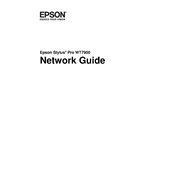
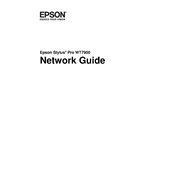
To perform a nozzle check, use the printer's control panel to navigate to the 'Maintenance' menu, then select 'Nozzle Check'. Follow the on-screen instructions to print a pattern, which will help you identify any clogs.
First, perform a nozzle check to identify any clogs. If necessary, run a cleaning cycle. Ensure that you are using genuine Epson inks and that the paper type settings match the paper you are using.
Open the ink cartridge cover. Press the release tab on the cartridge you need to replace and lift it out. Shake the new cartridge gently, insert it into the slot, and press it down until it clicks into place.
Access the 'Printer Setup' or 'Maintenance' menu from the printer's control panel. Select 'Head Cleaning' and follow the prompts to clean the print head. This may take a few minutes.
Open the paper roll cover, load the roll paper onto the holder, and feed it into the printer. Make sure the paper is aligned correctly, and close the cover. Adjust the settings on the printer to match the paper type.
Turn off the printer and carefully remove any jammed paper from the paper path. Ensure there are no torn pieces left inside. Reload the paper correctly and turn the printer back on.
Visit the Epson support website and download the latest firmware for your printer model. Follow the instructions provided with the firmware download to update your printer.
Regular maintenance includes performing nozzle checks, cleaning print heads, checking and cleaning the paper path, and updating firmware. Regularly inspect and replace consumables as needed.
Use the printer's control panel to access the 'Network Settings' menu. Select 'Wired LAN' or 'Wireless LAN' options, then follow the prompts to connect the printer to your network.
Check that the power cord is securely plugged into both the printer and a working electrical outlet. Ensure that the power switch is turned on. If the problem persists, consult the user manual for further troubleshooting steps.