Epson B-500DN Network Guide
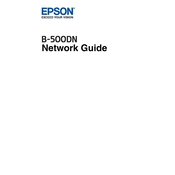
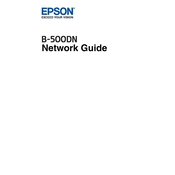
To install the printer driver, first download the latest driver from the Epson support website. Run the downloaded file and follow the on-screen instructions to complete the installation. Connect the printer to your computer when prompted.
Ensure the printer is powered on and connected to your computer. Check for any error messages on the printer’s display. Verify that the paper tray is loaded and paper is not jammed. If issues persist, try restarting both the printer and your computer.
To perform a nozzle check, press the Menu button on the printer, navigate to the Maintenance section, and select Nozzle Check. Follow the prompts to print a test page. Examine the printout for missing lines or gaps and perform a head cleaning if necessary.
Access the printer’s menu, go to the Maintenance section, and choose Head Cleaning. Follow the instructions on the screen. Avoid touching the print head directly and ensure the printer is turned on during the process.
Ensure the printer is powered on. Open the printer cover and press the Ink button to move the cartridge holder. Remove the empty cartridge and insert a new one, ensuring it clicks into place. Close the cover and press the Ink button again to charge the ink system.
Yes, the Epson B-500DN supports automatic duplex printing. Enable this feature in the printer settings on your computer by selecting the double-sided printing option before sending the document to print.
Check if the ink cartridges are empty or not installed correctly. Perform a nozzle check to ensure the print head is not clogged. Additionally, verify that the document you are trying to print contains printable content and is correctly formatted.
Connect the printer to your router using an Ethernet cable. Access the printer's menu, navigate to Network Settings, and configure the IP address settings to match your network configuration.
Regular tasks include cleaning the print head, running a nozzle check, and replacing ink cartridges as needed. Additionally, keep the printer free from dust and debris, and ensure the firmware is up to date.
Download the latest firmware from the Epson website. Connect the printer to your computer via USB or network. Run the firmware update utility and follow the on-screen instructions to complete the update process. Avoid turning off the printer during the update.